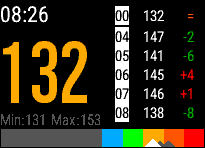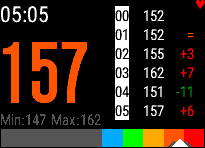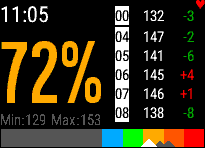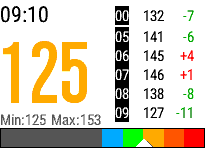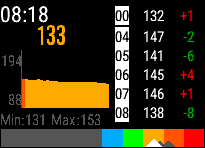Release - Heart Rate Monitor & Recovery [hRecovery]
Details
| Version: | 6.1 |
| Date: | 09 July 2016 (8 years, 74 days ago) |
| Name: | hRecovery |
| Type: | App |
| Platform: | Garmin ConnectIQ |
| Title: | Heart Rate Monitor & Recovery |
| Requires: | Activity Recording,User Profile,Sensor |
| Category: | Health & Fitness |
| Subcategory: | Other |
| SDK: | 1.2.10 |
| Devices: | Ep920VAVAHR |
| Languages: | English |
| First Release: | 06 November 2015 (8 years, 320 days ago) |
| Download: | No longer available |
| |
Description - Version 6.1
Application monitoring heart rate recovery
* VIVOACTIVE HR USERS: Long press on the right button, to display the menu and settings.
The application has been designed to monitor your Heart Rate recovery after a workout session. Once your session is complete, launch the application to start the monitoring.
The application displays the following information:
- Timer: The time since the application was started in minutes and seconds.
- Heart Rate: Your current heart rate, coloured to match the maximum threshold values listed below.
- Minimum and Maximum: The minimum and maximum values recorded by the application.
- Minute Recordings: The heart rate recorded on each minute of the application running, starting at zero. If the first value is recorded late in the minute, it is displayed with brackets, so you know a whole minute has not elapsed. Once the screen is full, the list scrolls to show the last 5 minute readings.
- Scale: The scale shows the current reading as a white triangle, and the last three as black triangles on a coloured threshold scale of HRmax as listed below.
Tap left side of the screen, the display will toggle between your current Heart Rate or Percentage of Max or a graph of recent readings.
Tap right side of the screen, and the display will page through your previous readings.
The App will also allow you to record the session data to Garmin Connect. Please the Enter/Start key and the App will start and stop recording.
Settings:
To access the settings press the Menu Button (Vivoactive & Epix) or Mode (920XT). The name of the setting is displayed at the top of the screen, to change Tap the Screen (Vivoactive & Epix) or press Enter (920XT). To move to the next Setting Swipe Left or Right (Vivoactive) or Up/Down/Left/Right (Epix & 920XT). Finally Press Back (All Devices) once complete.
Please note, the application will continue to run while you are in the Settings Page; however no activity will be recorded during this period.
The maximum heart rate (HRmax) is calculated based on one of 5 configurable formulas. Please see the website for more details http://www.brianmac.co.uk/maxhr.htm
This version has hard coded threshold values:
- Zone 1: Normal - 0-50% HRmax (Grey)
- Zone 2: Warm Up - 50-60% HRmax (Blue)
- Zone 3: Easy - 60-70% HRmax (Green)
- Zone 4: Aerobic - 70-80% HRmax (Yellow)
- Zone 5: Threshold - 80-90% HRmax (Orange)
- Zone 6: Maximum - 90-100% HRmax (Red)
Add CaseSubscribeProductReturn






 hSoftware Garmin Connect IQ Apps
hSoftware Garmin Connect IQ Apps